Online shop owners use several web platforms (such as Google or Trustpilot) to publish customer reviews. It requires constant monitoring, time and effort. That's why we've designed a Customer Reviews Booster.
The application allows you to automate collecting and publish reviews on multiple platforms. To configure the application, you need to insert a link to your store in Google or Trustpilot to get a constant flow of reviews
The guide below will help you find a link for reviewing your business on Google, Trustpilot, Facebook, Sitejabber, Reviews.io, Yelp and ResellerRatings.
Table of Contents
Google Reviews
Step 1
Search your company name in Google. If you don’t have a business page on Google Maps, you can make it here.
Or you can use our Google Review Link Creator tool
Step 2
Click on “Google reviews”
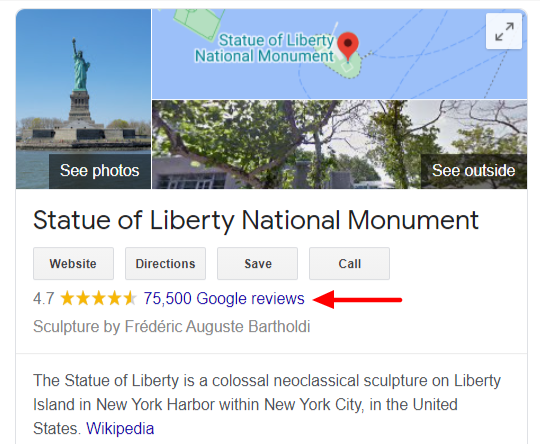
Step 3
In the pop-up window click on “Write a review”
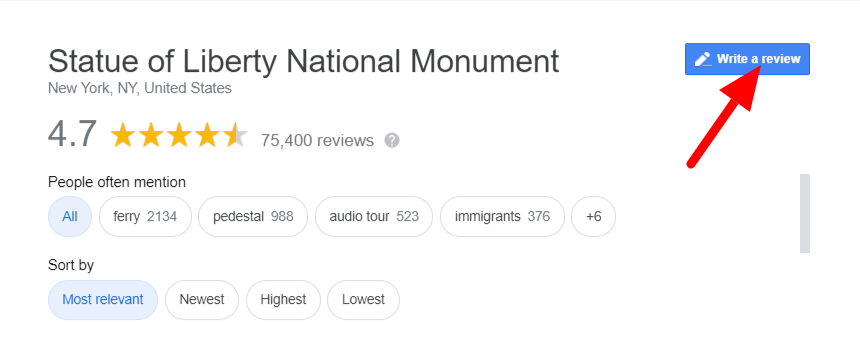
Step 4
Copy browser URL link. For example
https://www.google.com/search?q=statue+of+liberty+national+monument&oq=Statue+of+Liberty+National+Monument&aqs= chrome.0.0i355j46i175i199j0l3j69i61j69i60l2.554j0j9&sourceid=chrome&ie=UTF-8#lrd=0x89c25090129c363d:0x40c6a5770d25022b,3
Note: to write a review, your customer has to have a Gmail account
Step 5
Go to Reputon Customer Reviews App -> Settings
Step 6
In “Review links” section, click “Add”, Fill field Name with “Google reviews”, paste your given link from Step 4 to URL field, Click “OK”
Trustpilot
Step 1
Go to the Trustpilot websiteand search for your company name. If you don’t have a business page, you can register it here.

Step 2
Click on “Write a review”

Step 3
Copy browser URL link. For example https://www.trustpilot.com/evaluate/vizilok.com
Step 4
Go to Reputon Customer Reviews App -> Settings
Step 5
In “Review links” section, click “Add”, Fill field Name with “Trustpilot”, paste your given link from Step 3 to URL field, Click “OK”
Step 1
Go to Facebook and search your business page name. If you don’t have one, you can register it here.
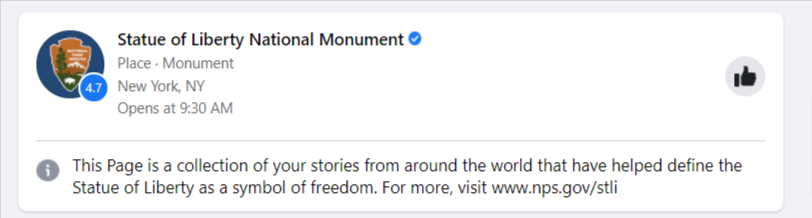
Step 2
Go to your business page and click on “Reviews”

Step 3
Copy browser URL link. For example https://www.facebook.com/statuelibrtynps/reviews/
Step 4
Go to Reputon Customer Reviews App -> Settings
Step 5
In “Review links” section, click “Add”, Fill field Name with “Facebook reviews”, paste your given link from Step 3 to URL field, Click “OK”
Sitejabber
Step 1
Go to Sitejabber website.
Step 2
Search your registered business. If you don’t have a business page in Sitejabber, you can Sign Up here.
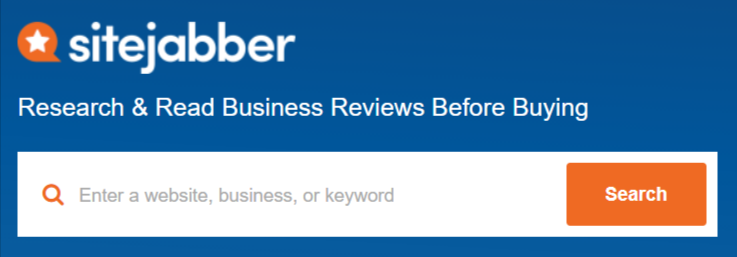
Step 4
Click on “Write a Review”
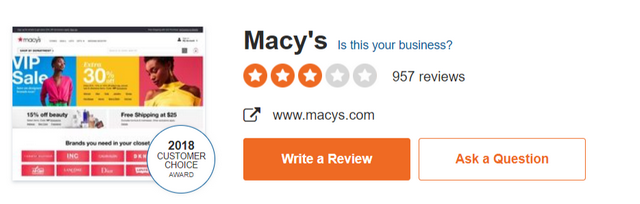
Step 5
Copy browser URL link. For example: https://www.sitejabber.com/online-business-review?url=macys.com

Step 6
Go to Reputon Customer Reviews App -> Settings
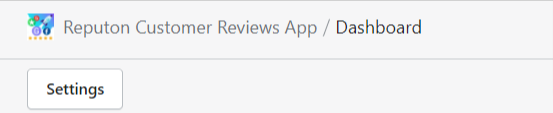
Step 7
In “Review links” section, click “Add”, Fill field “Name” with “Sitejabber”, paste your given link from Step 5 to URL field, Click “OK”
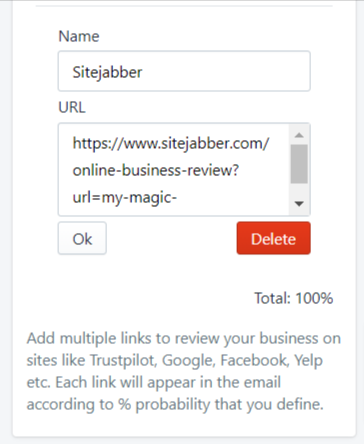
Reviews.io
Step 1
Go to review.io website
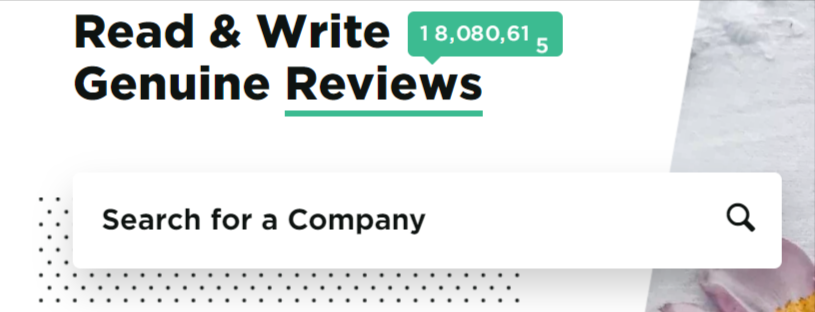
Step 2
Search for your business page. If you don't have one, register it here.
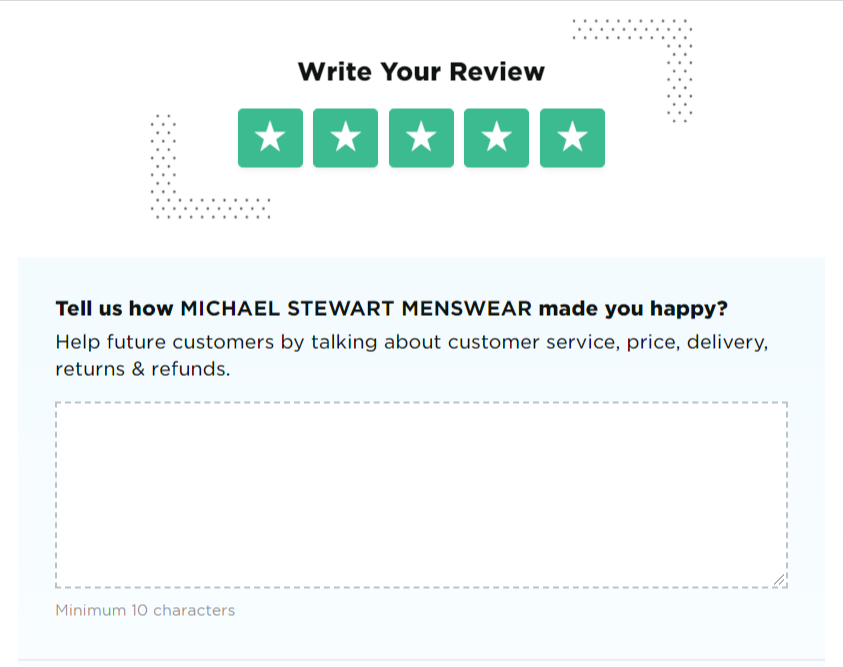
Step 3
Copy browser URL link. For example https://www.reviews.co.uk/company-reviews/store/michael-stewart-menswear
Step 4
Go to Reputon Customer Reviews App -> Settings
Step 5
In “Review links” section, click “Add”, Fill field Name with “review.io”, paste your given link from Step 3 to URL field, Click “OK”
Yelp
Step 1
Go to Yelp website and search for your business name. If you don’t have one, claim it here.

Step 2
Click on “Write a Review” button.

Step 3
Copy a browser URL link. For example
https://www.yelp.com/writeareview/biz/8kck3-K4zYKTJbJko0JlXQ?return_url=%2Fbiz%2F8kck3-K4zYKTJbJko0JlXQ&source=biz_details_war_button
Step 4
Go to Reputon Customer Reviews App -> Settings
Step 5
In “Review links” section, click “Add”, fill field Name with “Yelp”, paste your given link from Step 3 to URL field, Click “OK”
ResellerRatings
Step 1
Go to ResellerRatings website and search for your business. If you don’t have one, register it here.
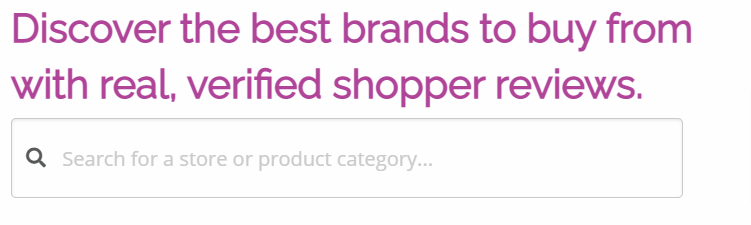
Step 2
Click on “5 star rating”

Step 3
Copy browser URL link, for example https://www.resellerratings.com/store/survey/new/Justfab/rating/5
Step 4
Go to Reputon Customer Reviews App -> Settings
Step 5
In “Review links” section, click “Add”, fill field Name with “ResellerRating”, paste your given link from Step 3 to URL field, Click “OK”.
Conclusion
As you can see, it's really easy to get the direct review link and share it with your customers. This way you can ensure that the probability of the review is maximized because customers do not have to do any extra clicks.
In case you want to display your awesome Google reviews, Facebook reviews, Etsy reviews, or Trustpilot reviews on your Shopify website, you can use many widgets styles:
Send automated email review request just in time when your clients receive orders to rate your business. Improve credibility and feedback on many review sites such as Google, Trustpilot, Facebook, etc. at once. Be in top of search engines with Customer Reviews Booster
In case you have any doubts regarding the efficiency, check our Google reviews and Trustpilot reviews case studies.
Have a question? Feel free to Contact Us
