You might want to use discounts to encourage more reviews. Our research indicates that customers who included a discount in their 'Asking for Reviews' emails saw an increase in click-through rates from 12% to 26%. In this guide, we'll show you how to add a discount offer to the review request email.
Step 1: Add a discount code in Shopify.
To utilize this feature, start by adding a discount code on the Discounts page in your Shopify admin. Refer to this Shopify guide for detailed instructions.
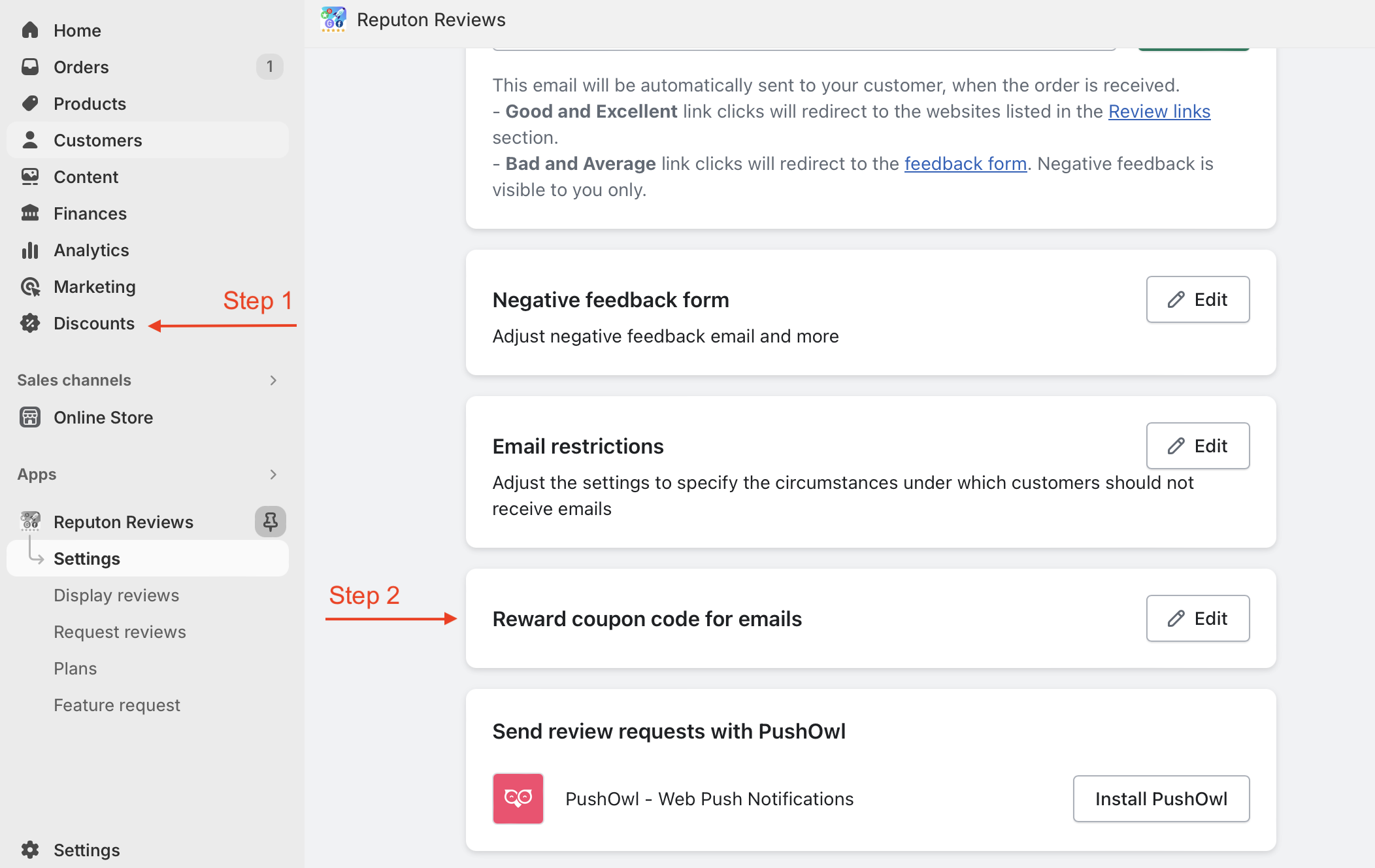
Step 2: Choose a discount code in the Customer Reviews app.
Navigate to the Settings tab, click 'Reward coupon code for email,' and select the desired code.
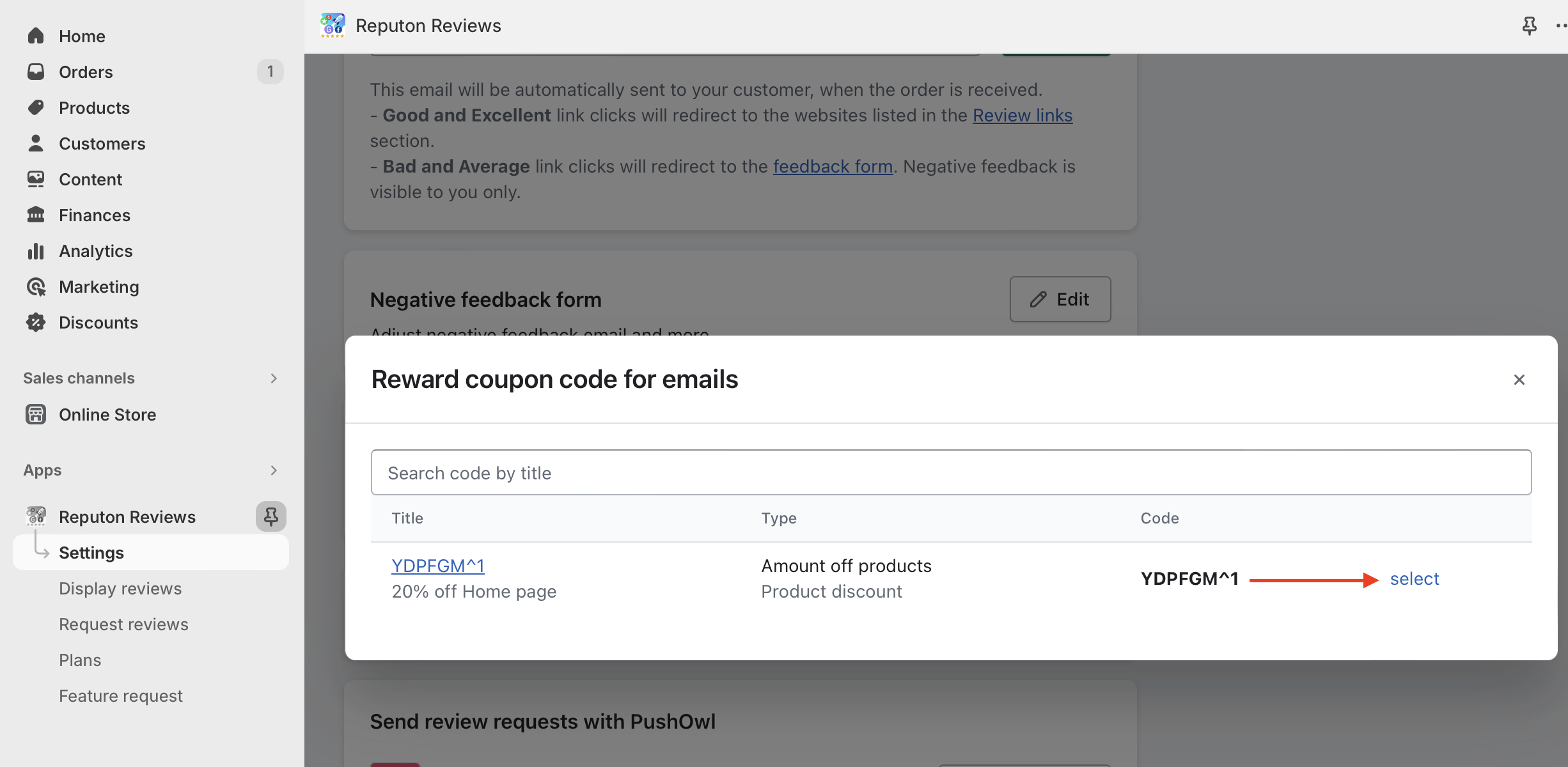
Step 3: Add a discount offer in the email body.
Ensure you have selected the desired coupon code.
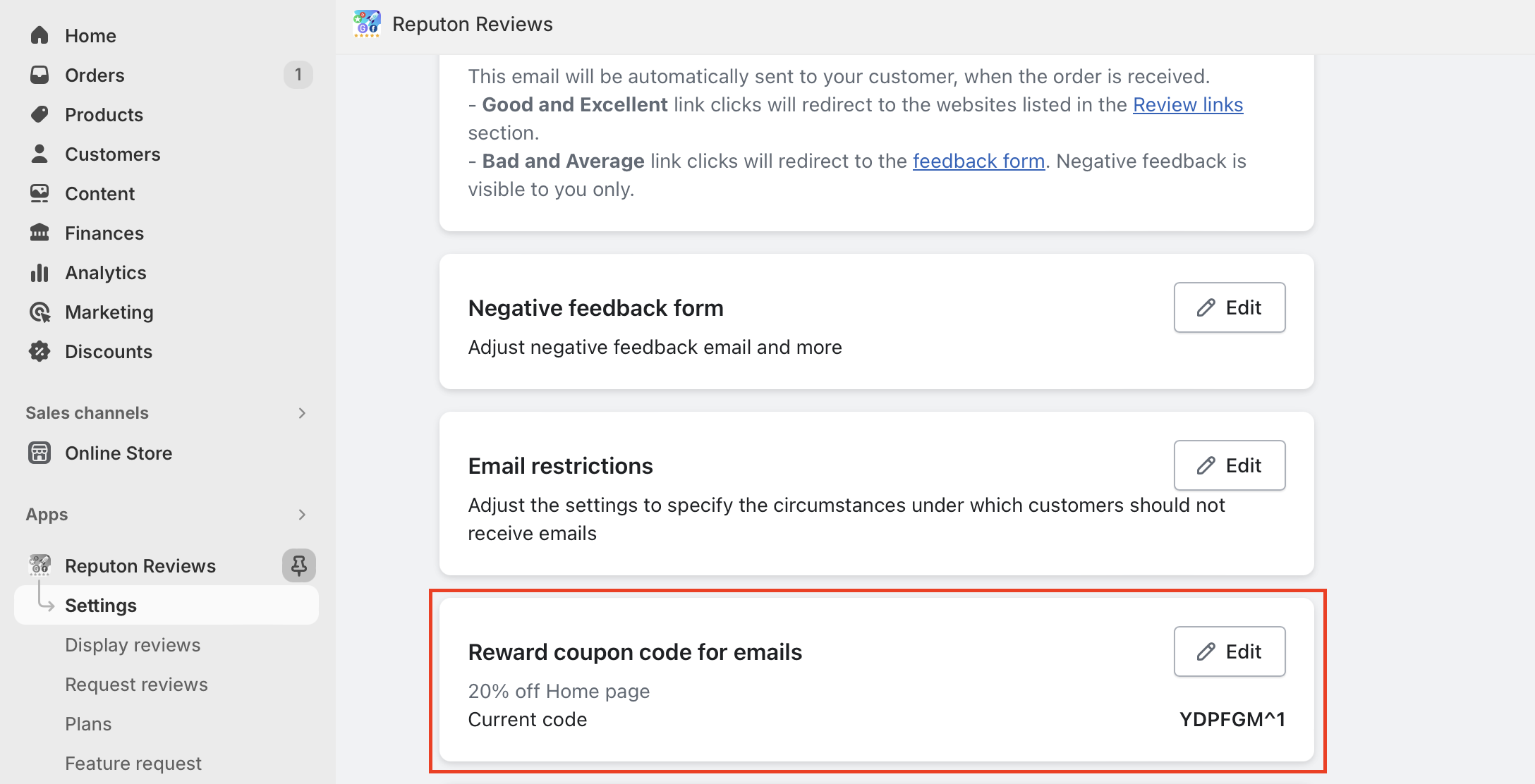
Next, navigate to the email template and position the cursor where you'd like to showcase the discount offer. Then, click on the discount icon.
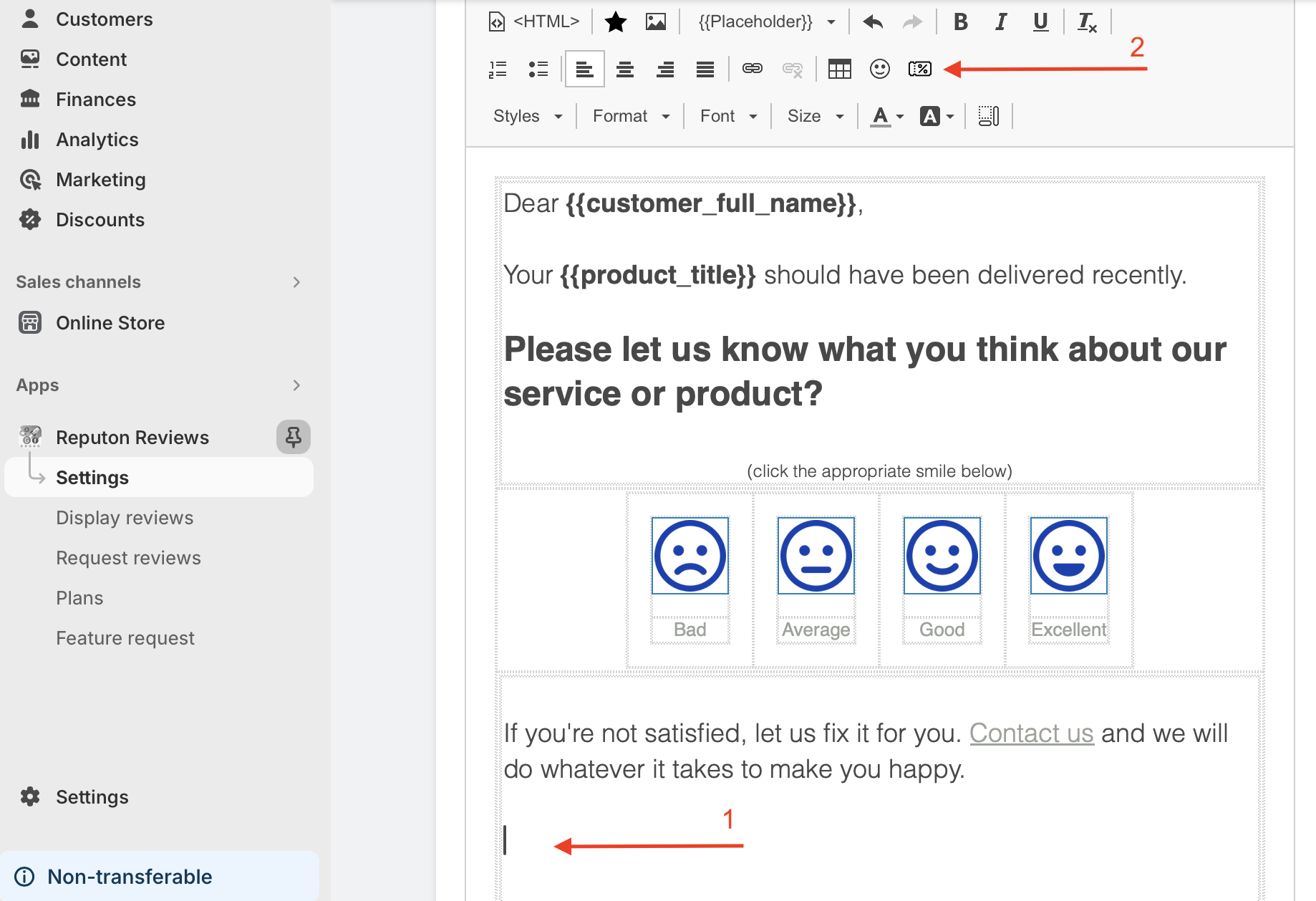
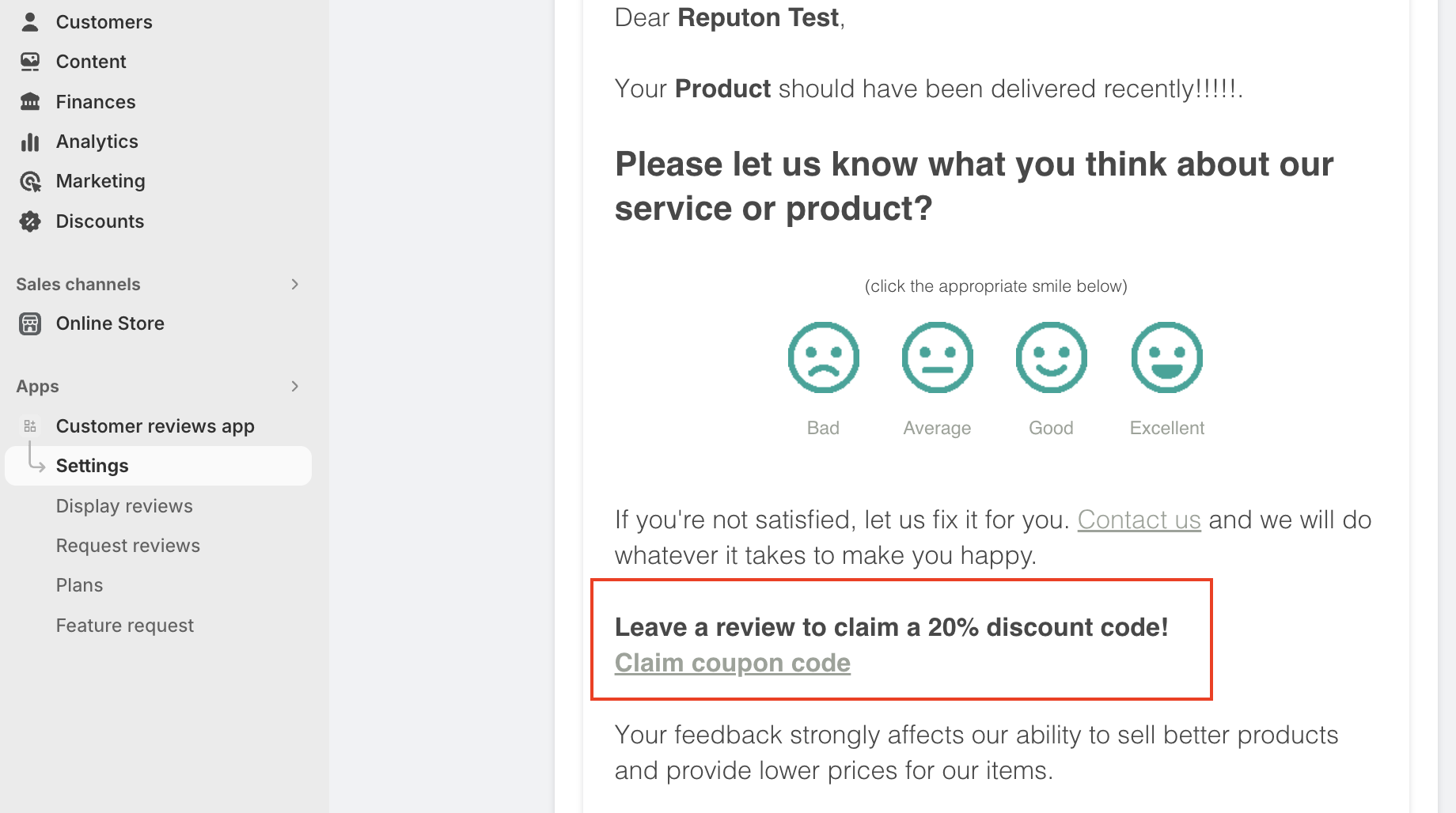
Step 4: Approving Coupons.
Coupons are not automatically sent to customers who left them. Initially, customers should fill out the form, and you'll need to approve those reviews. When customers click on the 'Claim Coupon' link, they are redirected to the form.
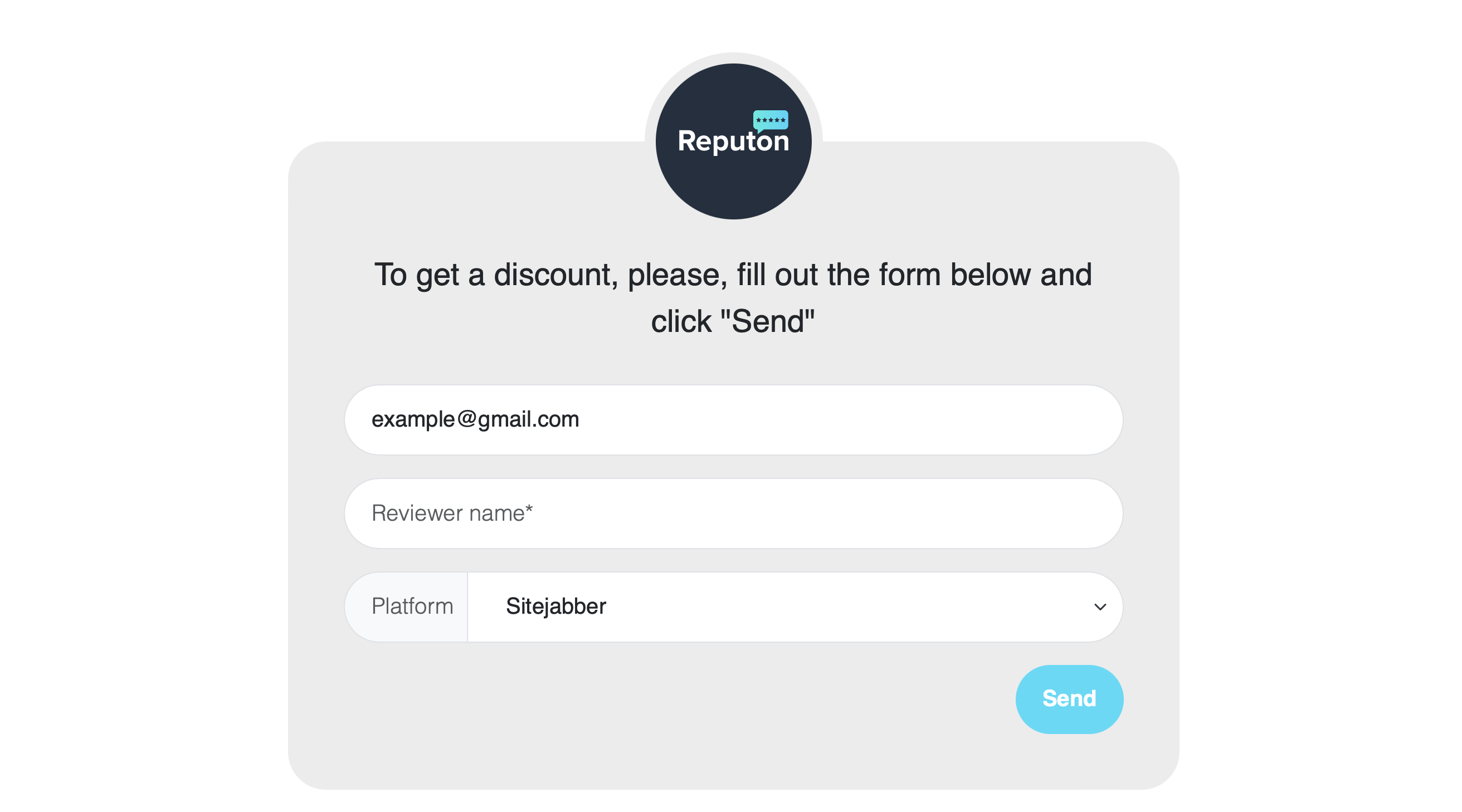
When the customer clicks "Send", they receive the following notification.
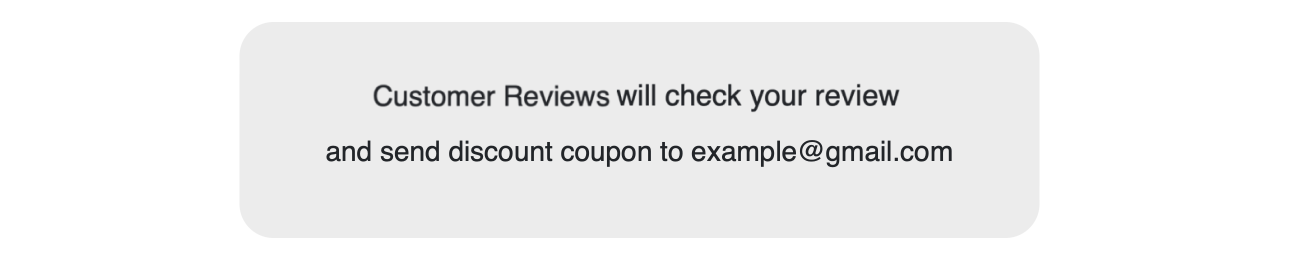
In your turn, you will receive the following email notification:
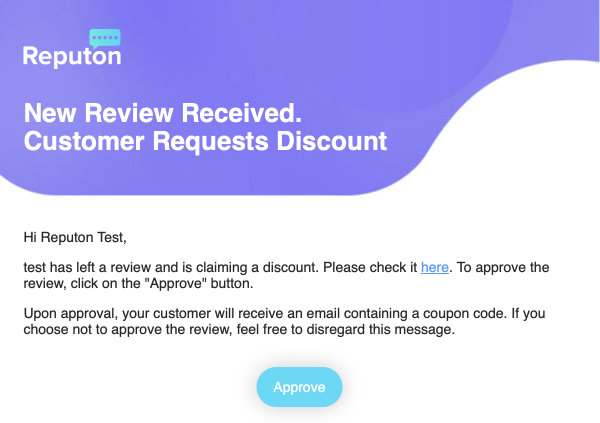
Congratulations! You've successfully integrated discount codes into your customer reviews, enhancing engagement and satisfaction. Enjoy the benefits of increased click-through rates and customer participation. If you have any further questions, feel free to reach out for assistance at info@reputon.com and we will do our best to assist you.
