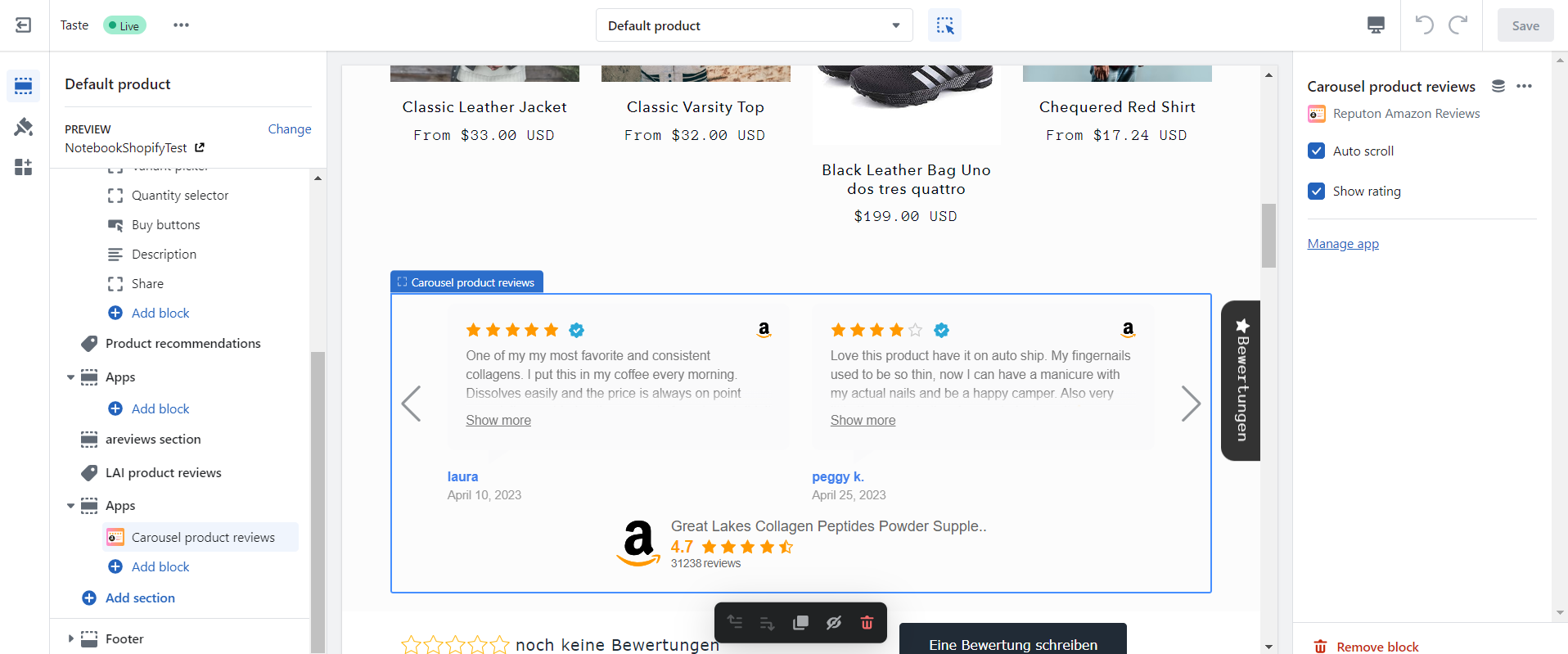For Amazon Seller Reviews
Step 1.
Click "Add widget". You will be redirected to the live Theme editor.
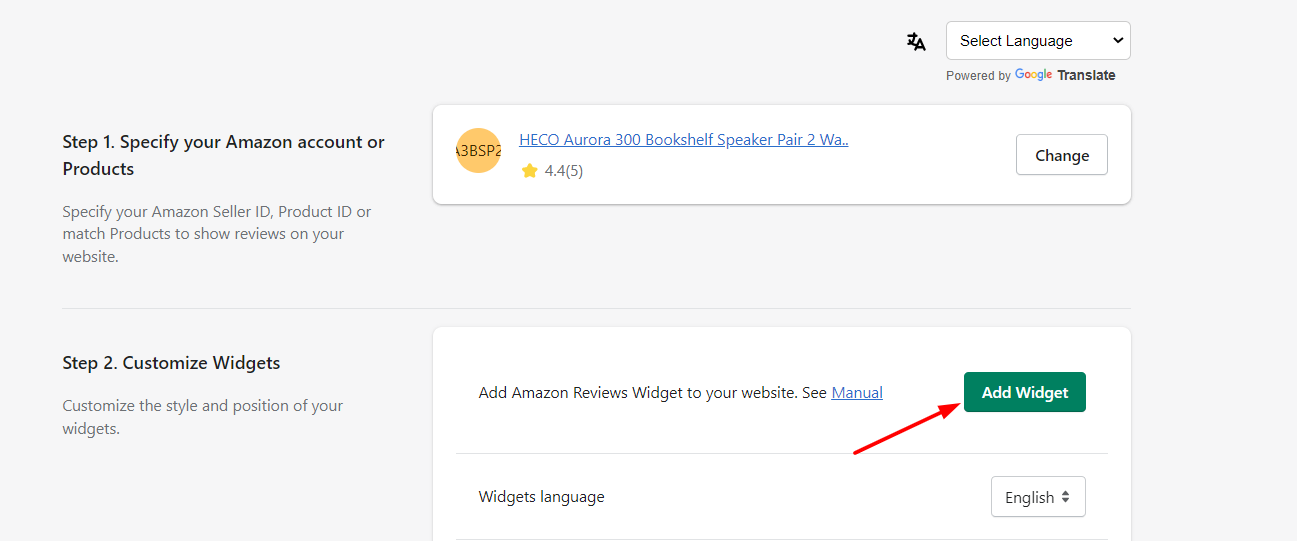
Step 2.
In the "Apps" section, click on "Add block". Select widget layout: Carousel, Compact, List, Sticky Compact.
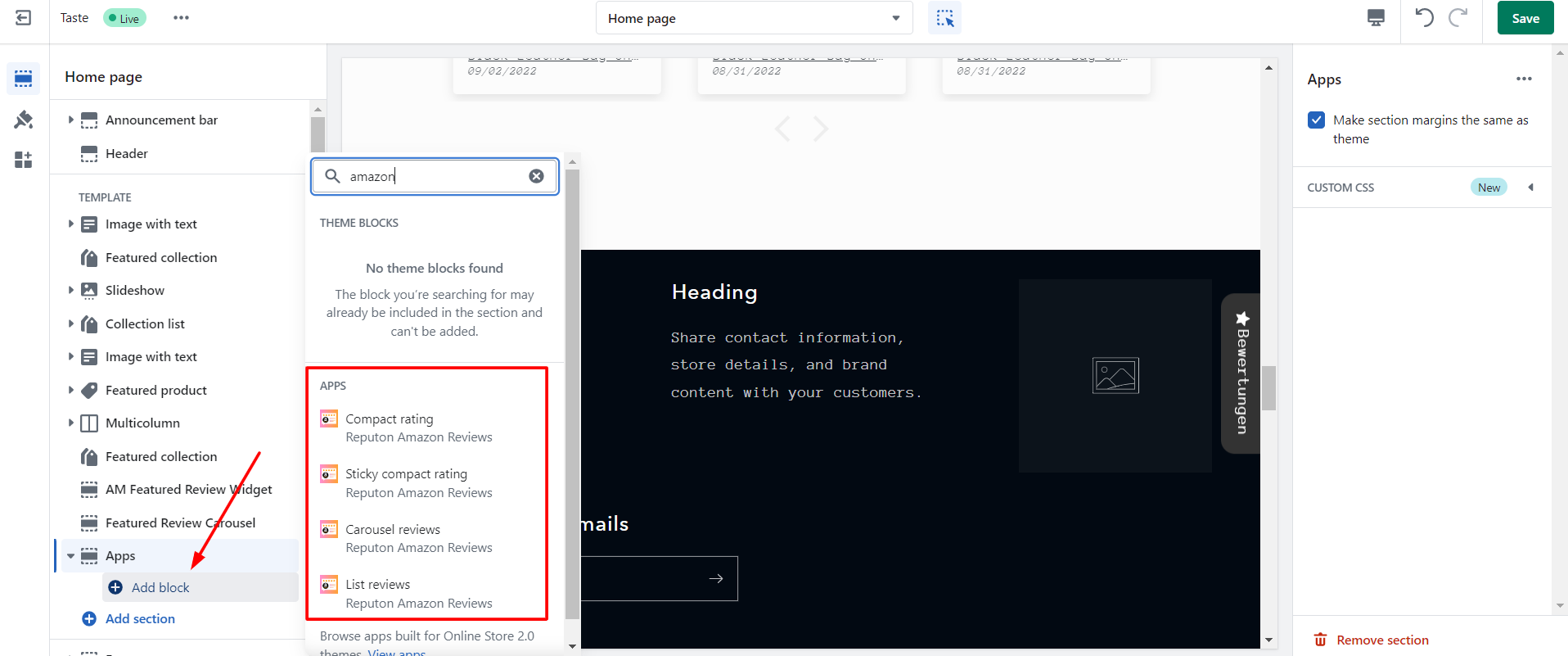
Step 3.
Select "Light" or "Dark" theme, disable "Auto Scroll" (optionally), disable "Show Rating" (optionally) or disable "Show the review prompt button". Click "Save".
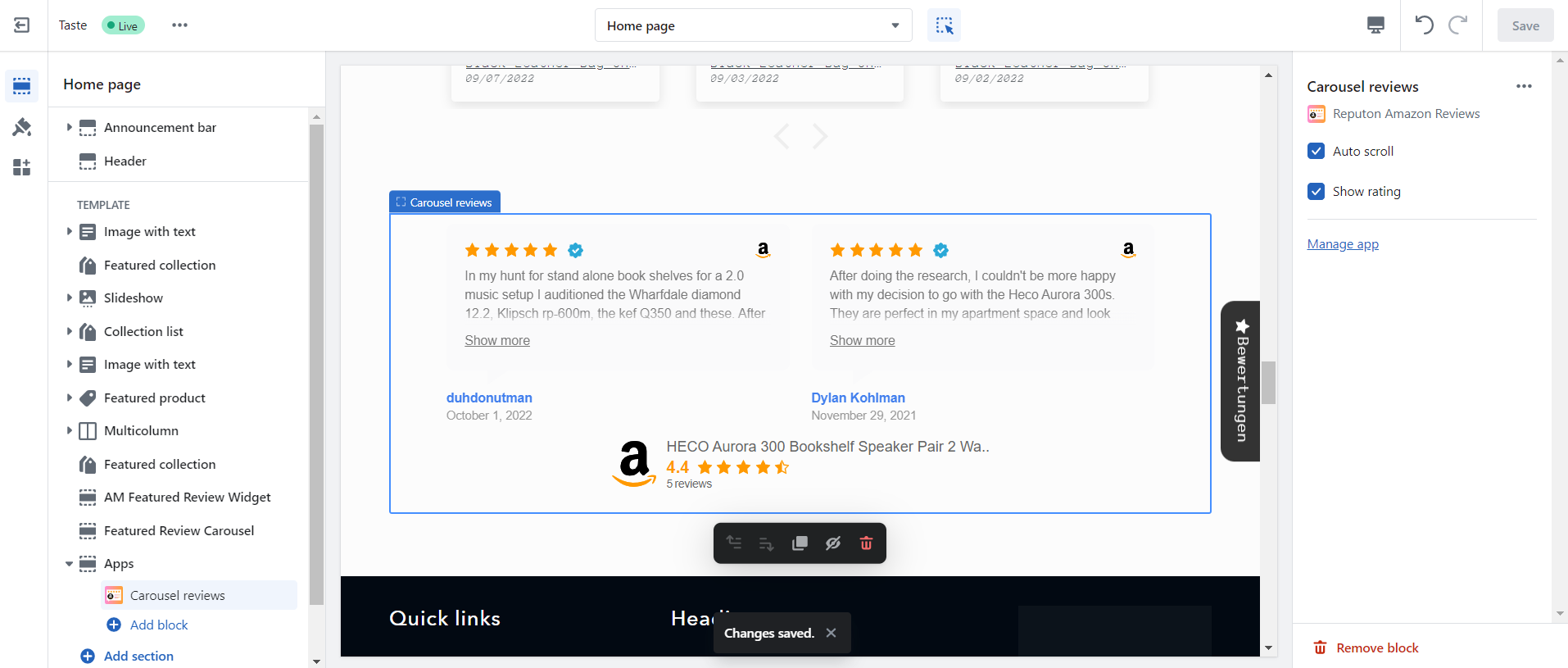
For Amazon Product Reviews
Step 1.
Click "Add widget". You will be redirected to the live Theme editor.
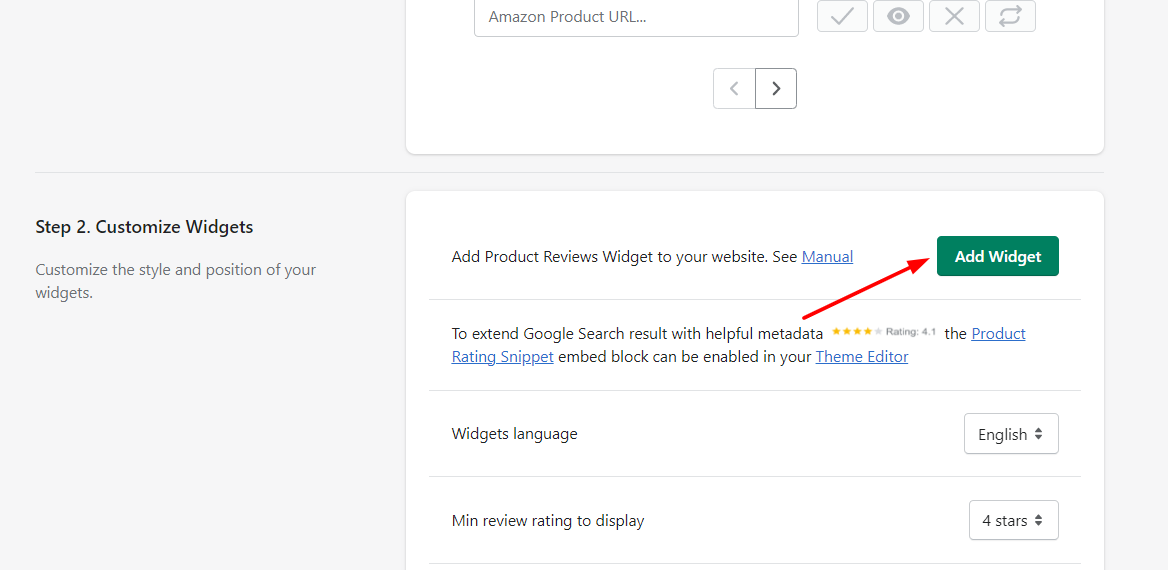
Step 2.
Select "Default product page".
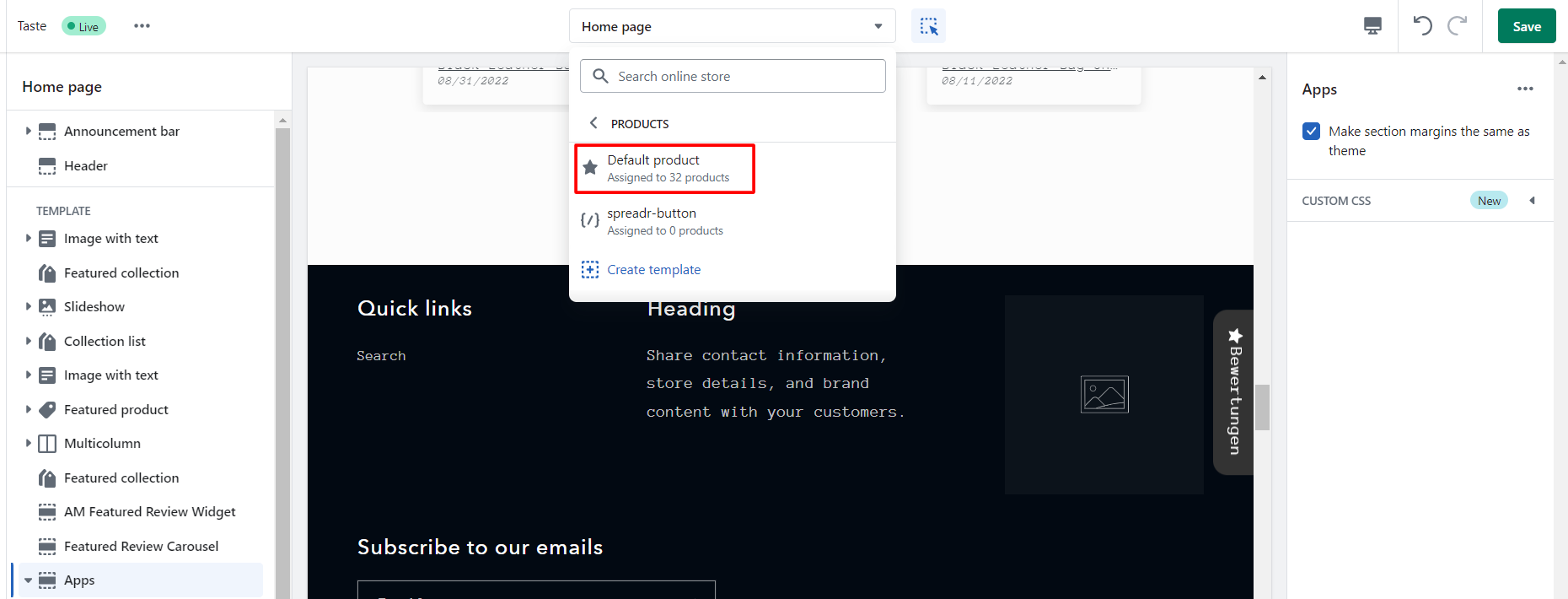
Step 3.
In the "Apps" section, click on "Add block". Select widget layout: Carousel Product, Compact Product, List Product, Sticky Compact Product.
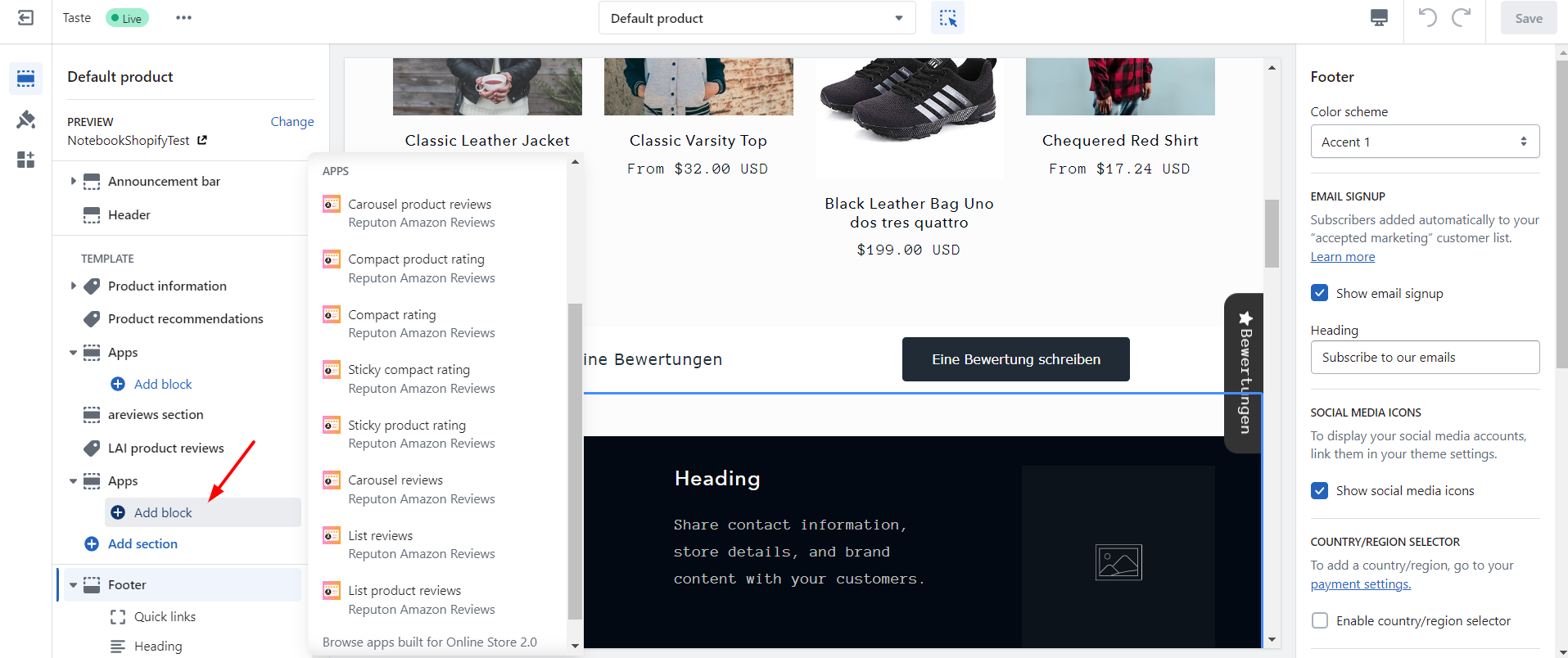
Step 4.
Select "Light" or "Dark" theme, disable "Auto Scroll" (optionally), disable "Show Rating" (optionally). Click "Save".